In order for customers to actively manage shutdown, start, reboot your server, customers can follow these steps:
Step 1: You need to log in with the email registered for Auto Server service at vHost by following link:
https://members.vhost.vn/clientarea.phpStep 2: When you have successfully logged in to your members account then you need to select your Auto Server service in main page or you can select
Services >> My services and then select your Auto Server service
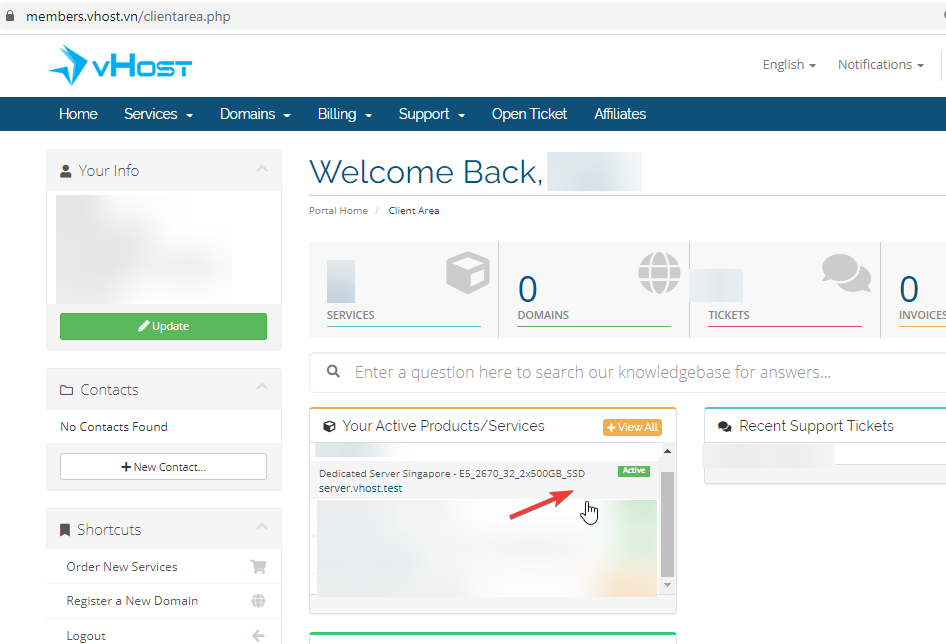 Step 3:
Step 3: After clicking on the Auto Server service, you will be redirected to your server management page. Here you can take the initiative in starting, shutdown, reboot
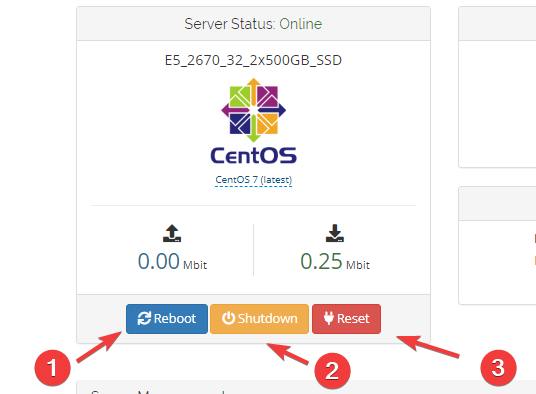
[1] Reboot: Customers choose to reboot the server
[2] Shutdown: Customers choose to turn off the server
[3] Reset: Customers choose reset for the server.
Bước 4: After you have shutdown, to restart the server, click on Start
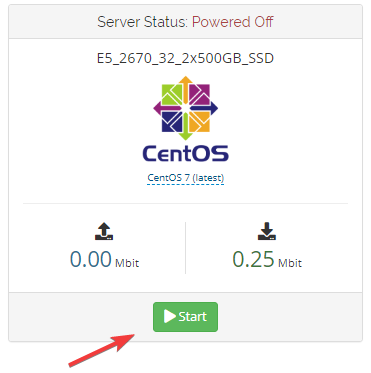
Please do not hestitate contact to us if any information is required via the following channels below:
Ticket:
https://support.vhost.vn/Call Center: 1900 6806 (Press 2)
Email: support@vhost.vn
Best Regards !