How to use the Rescue Mode on the serverIn case you are unable to make an SSH / Remote connection to your server, You can use the KVM Control Panel feature to conduct server status monitoring for timely solution.
Step 1: You need to log in with the email registered for Auto Server service at vHost by following link:
https://members.vhost.vn/clientarea.phpStep 2: When you have successfully logged in to your members account then you need to select your Auto Server service in main page or you can select
Services >> My services and then select your Auto Server service
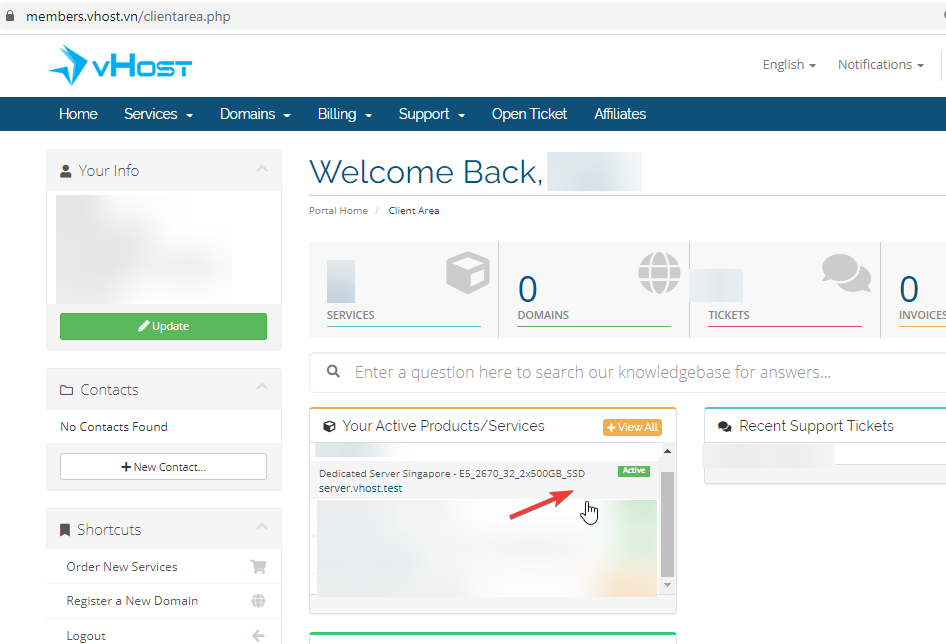 Step 3:
Step 3: After clicking on the Auto Server service, you will be redirected to your server management page. To perform Resuce Mode, please go to
Server Management >> Rescue Mode
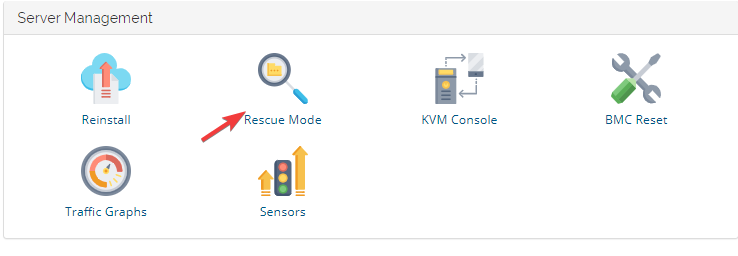
The system will display the configuration interface of Active Rescue Modus, then click on Start Rescue
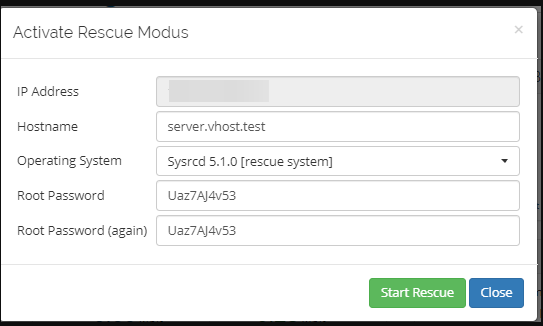
Bước 4: The system will proceed to boot into secure mode, after the boot is complete, you can SSH into the server via rescure mode with the IP information, Username, and Password provided when configuring Active Resuce Modus.
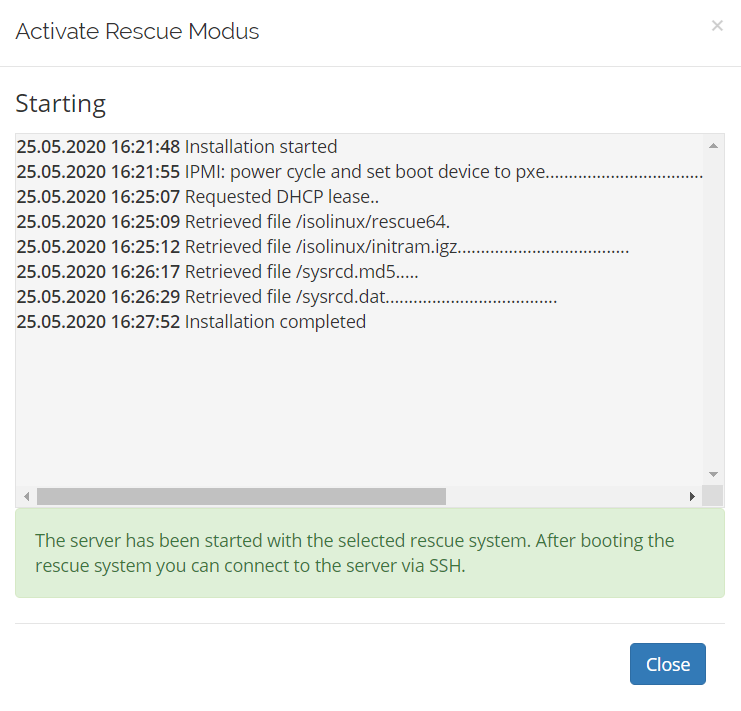
Please do not hestitate contact to us if any information is required via the following channels below:
Ticket:
https://support.vhost.vn/Call Center: 1900 6806 (Press 2)
Email: support@vhost.vn
Best Regards !