Instructions: How to receive an email notification every time the Monitor reportsIn order for you to receive an email notification every time the Monitor reports, you select Email Settings.

When you choose the configuration with Email Settings, you can perform the configuration according to the following form
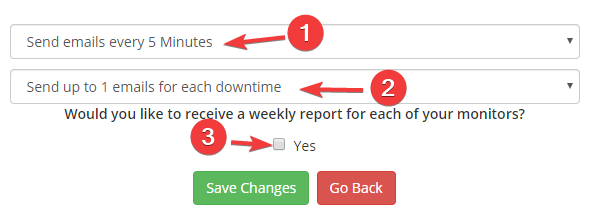
Send emails every 5 Minutes [1]: You can choose the interval time (every 5 minutes, every 10 minutes, ...) that Monitor will send email to notify you.
Send up to 1 emails for each downtime [2]: You choose the number of emails that Monitor is sent after server downtime (1 email, 5 emails, unlimited emails, ...)
Would you like to receive weekly report for each of your monitors [3]: You click Yes in case you want to receive email reports every week
After the configuration is complete, you click on Save Changes to save the configuration