For customers using WordPress source code for their websites, you can use Object Storage service as a place to store data. In this article, we will guide you how to use the plugin UpdraftPlus to create a backup for your data and store the data on the Object Storage service.
Step 1: Install the plugin UpdraftPlus to WordPress.
On the WordPress search engine, enter keyword updraftplus then choose Install Now to proceed with the installation or you can install via the link below. After the installation is complete, you need to Active plugin just installed.
https://wordpress.org/plugins/updraftplus/
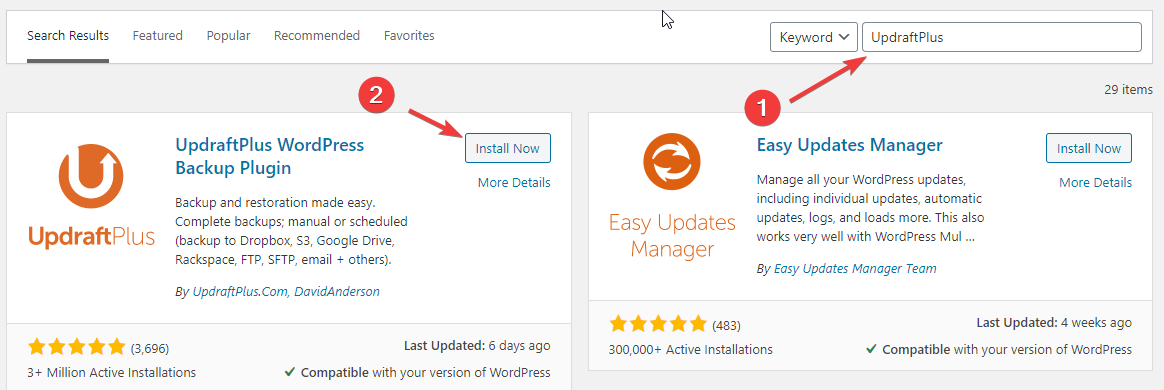
Step 2: Go to your UpdraftPlus settings page in WordPress.
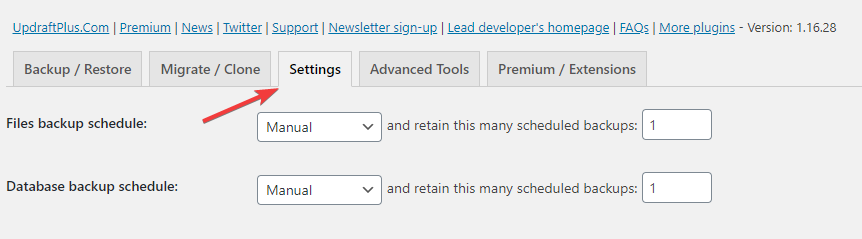
Step 3: Go to the ‘Settings’ tab. Choose the “S3 (Generic)” storage option (
not the Amazon S3 one):
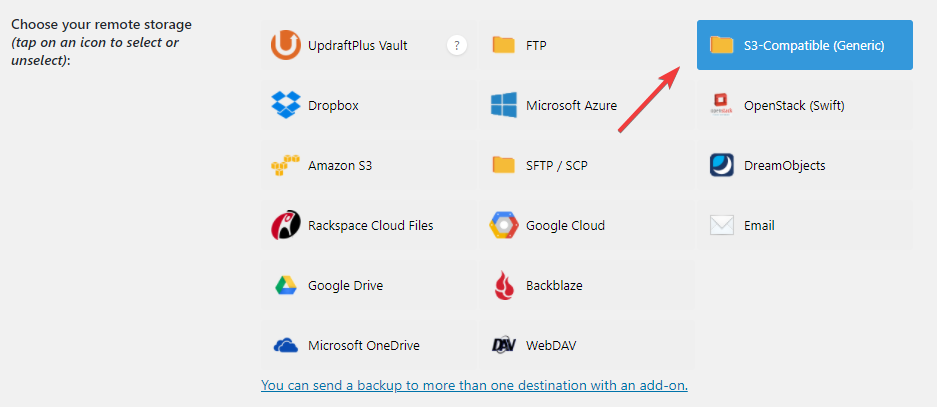
In the settings, you need to enter four things:
S3 access key: You will got in your email to register for the Object storage service
S3 secret key: You will got in your email to register for the Object storage service
S3 location: Your bucket name
S3 end-point: You will got in your email to register for the Object storage service
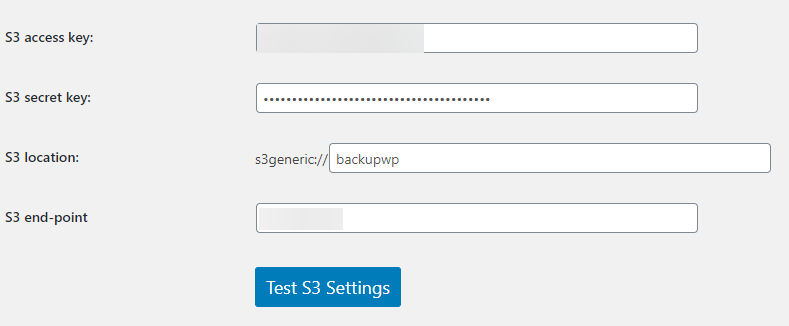
You can then press the ‘Test S3 Settings’ button and hopefully you will get a positive result. If not, go back and double-check everything that you have entered.
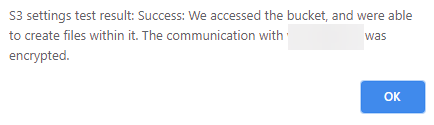
Step 4: Click
Save Changes to complete the configuration.